How to use LexLep
Lexicon Leponticum (LexLep) has eleven content categories, the most important of which are listed in the Contents menu in the sidebar on the left. Their mutual interrelations are illustrated in the chart below. (Coins are not in the chart, as they belong in both the inscription and the object categories.)
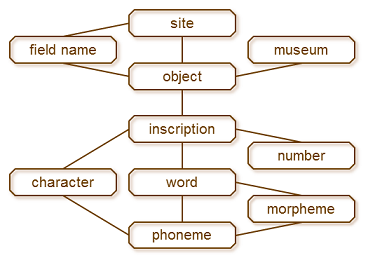
For every category, there is a content page which lists all the items in that category (museums, inscriptions, morphemes, ...) in a table. Each of these items has its own page, which contains all relevant information about the item in question, and provides links to all immediately related items as depicted in the chart. For example, on an inscription page, you will find links to the characters used, to the words and numbers which are attested in it, and to the object which bears the inscription. If you continue to one of the word pages, you will find a list of inscriptions in which this word occurs, as well as links to the morphemes and phonemes it contains, etc. It is important to remember that all the information provided in LexLep is in the exact place where it belongs: e.g., the commentary on an inscription page covers the overall meaning of the inscription, but it does not give details about the morphological make-up of the words – this information can be found of the respective word pages. You can access the content pages from all item pages which belong to the respective category by clicking on the category's name at the very bottom of the page, via the shortcuts in the contents menu, or via the list on Cisalpine Celtic.
A video which explains the rationale behind the dictionary section of LexLep – the word list i.e. Dictionary of Attested Forms and the morpheme list i.e. Morphological Lexicon – is available on youtube.
To take full advantage of all the information made available in LexLep, use also the property pages. Every item has certain properties (e.g., condition, writing direction), which are listed in tabular form on the respective page. The easiest way of accessing the property page is by clicking on its name, e.g., workmanship on an inscription page. The property page contains a list of available values – telling you, in this case, which methods of applying inscriptions were used in Cisalpine Celtic inscriptions –, definitions, maps, and statistics.
The bibliography displays a complete list of all the literature referred to in LexLep. Every entry includes a list of pages for which the reference is used, i.e. every inscription, object or general topic with which the work is concerned. All references cited on pages link to the full bibliography, but a list of used references is given at the bottom of each page separately. The concordance lists corresponding inscription sigla in the most important editions; links to the Trismegistos portal will follow soon.
Under the header Cisalpine Celtic, you can find a general introduction to the study of Cisalpine Celtic, including definitions and information about the scope of the database as well as overview texts containing summarised information on the various aspects of the study of Cisalpine Celtic, e.g., research history, onomastics, etc. These provide the necessary background for the collected data and can be used to put the latter into context.
For information about transliteration conventions and other formal matters, see Conventions and Abbreviations; for copyright and citation, see Terms of Use.
The sidebar menu in the second box from above is concerned with navigation and search. The index is useful for finding all pages on which an item is mentioned. The links on the item pages will show only directly related pages, e.g., the page of a morpheme links to all words in which this morpheme occurs, but the index will also list all references to the morpheme in commentaries and in the overview texts. The MediaWiki semantic search for objects and inscriptions can be conducted with the help of forms ("Object query", "Inscription query"). More complex searches can be performed manually via the "Advanced search"-button. The direct "Search" bar is useful for short-cuts to pages whose precise names are known or for rough in-text searches; it does not perform a semantic search.
To download a pdf of a page, click "Printable version" in the Tools menu on the bottom left. To get all properties of a content page in RDF format, click "Browse properties" in the Tools menu, then "RDF" in the top right corner. You can also download search results in various formats (JSON, CSV, RSS, RDF) via the buttons on the top right of the results page.